AD2 개요(Overview of AD2)_어딕티브 드럼_애딕티브 드럼

- 1) Top Section
- 2) Main Section
AD2 인터페이스는 상단 섹션과 메인 섹션으로 나눌 수 있다.(The AD2 interface can be divided into a Top Section and a Main Section)
상단 섹션은 AD2 내의 위치에 관계없이 항상 표시된다.(The Top Section is always present regardless of where you are within AD2)
Main Section은 현재 페이지에 따라 변경된다.(The Main Section changes depending on which Page you are on.)
Top Section 개요 _ Overview

- 1. 로딩 인디케이터(Loading Indicator)
- 2. 프리셋 디스플레이(Preset Display)
- 3. 프리셋 브라우저(Open Preset Browser)
- 4. 프리셋 저장(Save Preset)
- 5. 프리셋 다음, 이전 버튼(Preset “Next/Previous” buttons)
- 6. AD2 드럼 로고(Logo)
- 7. 재생 버튼(Play button)
- 8. 페이지 선택 버튼(Page Select buttons): 6개 페이지 선택 가능
- 9. 탑 메뉴(Top Menu)
Loading Indicator
디스크에서 stuff를 로드하는 시기를 보여준다(This shows you when AD2 is loading stuff from disk)
AD2가 백그라운드에서 계속 로드되는 동안 AD2를 재생할 수 있지만 로드 표시기가 종료되고 "꺼짐"이 발생할 때까지 처음에는 무음 또는 청각적 결함이 있을 수 있다(Although you can play AD2 while it keeps loading in the background, there may initially be silence or audible glitches until the Loading Indicator finishes and goes “off”.)
Preset Display
현재 로드된 Preset의 이름을 표시한다.(Shows the name of the currently loaded Preset) 이 옵션을 클릭하면 사전 설정 브라우저가 열리고(( Clicking it will open the Preset Browser), 스크롤 휠을 사용하여 사전 설정을 스크롤할 수 있다( can also use the scroll wheel on it to scroll through presets)
Preset Browser: 사전 설정 브라우저


상단 섹션에서(In the upper section) 유형별 또는 이름으로((“Acoustic”, “Electronic”, “Percussion”) or by Name (using the text search field))로 사전 설정을 탐색, 또는 필터링할 수 있다.(can browse/filter presets)
Sound Ideal 기능을 활성화하면 사전 설정을 정렬할 수 있다.(Activating the Sound Ideal feature enables you to sort your presets by selecting the amount of processing that has been applied to each preset.)
Natura 값에서 Extreme(극단값)까지 다양한 값을 제공한다.(This is displayed as a level indicator with values ranging from Natural to Extreme.)
오른쪽 화면에서 All Presets(모든 프리셋), XLN Presets (made by us)(이 회사에서 만든 프리셋) or My Presets (User Presets made by you)(내 사전 설정(사용자가 만든 사용자 사전 설정))을 볼 수 있는 필터 버튼이 있다
Preset Info 섹션에는 현재 사전 설정이 속한 ADpak과 작성자가 표시된다.(The Preset Info section shows which ADpak the current preset belongs to, as well as the Author of the preset.)
미리 설정된 또한 사용자 사전 설정 이름을 변경하거나 삭제할 수 있으며, 사전 설정을 선택할 수 있다.(You can also Rename or Delete your User Presets)
AD2를 시작할 때 Set As Startup(시작으로 설정)을 클릭하여 자동으로 로드됩니다.(choose any preset to be loaded up automatically when you start AD2 by clicking Set As Startup.)
Save Preset

Choose the Name (click to edit),
Name을 선택하고(Choose the Name (click to edit)), Sound Ideal 값을 입력하고 설정한다.(Type and set a suitable Sound Ideal value (a completely clean/natural/dry sound should get a low value, while a very distorted and mangled one should get a high value).)
MIDI 비트를 기록할 수 있는 MIDI Preview 기능도 있다(루프 재생 가능). 드럼 트랙에서 작업하는 경우 DAW의 섹션)을 사전 설정과 함께 저장한다. (There is also a MIDI Preview function that allows you record a MIDI beat (you can play a looped section from your DAW if you’re working on a drum track anyway) to be saved with the preset.
아무것도 기록하지 않으면 현재 MIDI 파일이 미리 보기로 사용된다.(If you don’t record anything, the current MIDI file will be used as a preview.)
동일한 이름의 사전 설정이 이미 있는 경우 덮어쓰거나 다음 옵션을 사용할 수 있다. 새 이름으로 저장한다.(If a preset with the same name already exists, you will get the option to either overwrite it or to save it with a new name)
Preset “Next/Previous” buttons
이 두 버튼으로 현재 필터 혹은 소트 내에서 '다음' 또는 '이전'으로 갈 수 있다. (The two Up/Down buttons select the next or previous preset within the current filter/sorting settings in the Preset Browser.)
Logo
로고를 클릭하면 홈페이지로 이동한다. 여기서 프로그램 버전 정보(유용한 정보)와 크레딧을 찾을 수 있다. (Clicking on the Addictive Drums 2 logo takes you to the About Addictive Drums 2 page. Here you will find program version information (which is good in support matters) and also credits, special thanks and acknowledgements from the XLN Audio team.)
Play button
현재 선택한 midi 파일을 Starts and stops 하는 버튼이다.( Starts and stops the currently selected midi file.)
이것은 비트 페이지의 전송에 있는 재생 버튼의 double이다(This is a double of the Play button within the transport on the Beats Page.)
Page select buttons
AD2의 6개의 서로 다른 페이지(AD2’s six different pages will be described in more detail a bit further down.)
Top Menu
다음 선택 항목이 포함된 하위 메뉴를 표시합니다(Brings up a sub menu with these selections)
- ● 지도 창: Map Window (for more info see the Map Window section of this manual)
- ● MIDI 라이브러리 새로 고침(외부 MIDI 폴더에 새 MIDI 비트를 추가한 후 이 작업 수행) : Refresh MIDI Library (do this after adding new midi beats to the External MIDI Folder)
- ● 외부 MIDI 폴더 열기: Open External MIDI folder
- ● 드럼 2 수동 PDF: Addictive Drums 2 Manual PDF (you’re reading it now!)
- ● 드럼 2 키맵 PD: Addictive Drums 2 Keymap PDF
- ● UI 스케일링 및 설정(AD2 인터페이스의 크기 변경): UI Scaling & Settings (change the size of the AD2 interface)
- ● AD2 정보(큰 로고 상단 중앙 클릭과 동일): Go to xlnaudio.com ● About AD2 (same as clicking the big logo top center)
The Main Section
Main Section은 6개의 개별 페이지로 나뉜다(Section The main section is divided into six separate pages)
1) 갤러리 페이지(Gallery Page)

이 페이지에는 AD2와 함께 사용할 수 있는 다양한 ADpak 확장이 표시됩니다. a ADpak에 대한 설명이 아래에 포함된 탐색 맵과 함께 표시됩니다. 오른쪽 상단에 있는 보기 버튼을 클릭하여 모든 지도 탐색을 선택할 수 있습니다. 탐색 지도(ExploreMap)를 클릭하면 탐색 페이지로 이동합니다.
(This page shows the various available ADpak expansions that can be used with AD2. A description of the ADpak will be shown, with the included ExploreMaps below it. You can select to see all Explore Maps by clicking on the View button in the top right hand corner. Clicking on an ExploreMap takes you to the Explore Page. )
2) Explore Page : 탐색 페이지

여기서 각 ADpak과 관련된 탐색 맵을 찾아볼 수 있습니다.(Here you can browse through the ExploreMaps associated with each ADpak.)
사전 설정된 브라우징에 대한 비클러스터 접근 방식, 그리고 각 ADpak이 무엇을 해야 하는지에 대한 감각을 얻을 수 있습니다. (여기에 나열된 모든 사전 설정은 사전 설정 브라우저에서도 사용할 수 있습니다.)
(It offers a non-cluttered approach to preset browsing, and lets you get a sense of what each ADpak has to offer. (All presets listed here are also available in the Preset Browser.) )
대부분의 경우 ADpak을 위한 첫 번째 탐색 맵은 더 자연스러운 사운드의 사전 설정을 제공합니다.
(In most cases the first ExploreMap for an ADpak offers more natural sounding presets)
그리고, 킥 및 스네어 수준과 같은 일부 기본 컨트롤이 포함되어 있습니다.(and includes some basic controls such as Kick and Snare levels)
또한, 이미지에서 드럼을 클릭하여 표시되는 키트의 오디션을 볼 수 있다.
(You can usually also audition the kit on display by clicking on the drums in the image.)
The second ExploreMap usually goes further into sonic sculpting, with more processing overall - sometimes verging on the extreme.
Each Preset has a play button which plays a preview beat. They are in different styles and tempos within the theme of the chosen ADpak, providing a nice overview of how it sounds.
Want to use the beat from the preview? Head over to the Beats Page: each preview consists of a MIDI beat from the AD2 library, and you can immediately drag’n’drop it into your DAW.
Already decided on a specific tempo? On the Beats Page you can also hit Sync Tempo, which forces all beats and preset previews in AD2 to follow your DAW tempo (or if using the AD2 standalone: the tempo set on the Beats Page)
For ADpaks you don’t own we have included audio demos of the presets, indicated with headphone icons instead of Play buttons
3) Kit Page : 키트 페이지

- AD2 "키트"에는 18개의 키트 피스 슬롯이 있다.(The AD2 “kit” has 18 Kitpiece Slots.)
- 각 이미지는 현재 선택된 키트 피스의 이미지를 보여준다.(Each one shows you an image of the currently selected Kitpiece)
- 소리를 오디션 하려면 이미지를 클릭하라(Click on the image to audition the sound.)
- 패드는 속도에 민감하다(The pad is velocity sensitive)
- 볼륨을 올릴 수 있다(the higher up you play the louder the volume)
Kitpiece Slot functions: 키트 피스 슬롯 기능

1. 키트 피스 뮤트 & 솔로 : Kitpiece Mute & Solo
2. Midi Activity indicator
3. 키트 피스 선택을 위한 위/아래 버튼: Up/Down buttons for Kitpiece selection
4. 로드 버튼(사용 가능한 키트 피스의 개요가 표시된 키트 피스 브라우저를 엽니다): Load button (opens up the Kitpiece Browser with an overview of the available Kitpieces)
5. Tom Sets (예를 들어, 그룹의 Tom을 로드하는 옵션이 있는 메뉴를 엽니다. 소너 톰스). Tom Set을 로드할 때 Tom의 Pitch 설정이 재설정됩니다.: Tom Sets (opens up a menu with options for loading toms in groups, for example, all the Sonor Toms). Note that the Pitch settings of the toms are reset when loading a Tom Set
6. 키트피스 슬롯 이름: Kitpiece Slot Name
7. 편집 버튼(이 키트를 선택한 상태에서 편집 페이지로 이동): Edit button (takes you to the Edit Page with this Kitpiece selected)
8. 키트피스 링크 기호를 끌어서 킥 또는 스네어 드럼에서 다른 드럼으로 연결합니다: Drag’n’drop the Kitpiece Link symbol to link from the Kick or Snare drums to other Kitpieces so that they play at the same time
9. 키트피스 볼륨: Kitpiece Volume (for quickly adjusting the overall level for a Kitpiece)
10. 현재 로드된 키트 피스 이름: Currently loaded Kitpiece Name (click to get a list of all available Kitpieces, same as clicking the L button)
키트 피스 브라우저: Kitpiece Browser
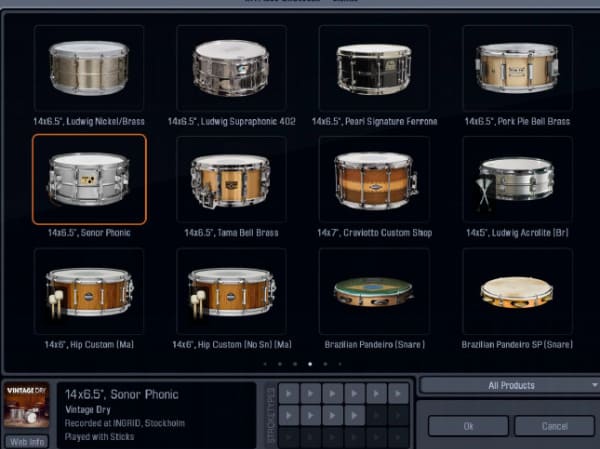
여기에서 키트 피스 슬롯에 로드할 수 있는 모든 키트 피스를 볼 수 있습니다. 또한 현재 소유하고 있지 않은 키트 조각이 표시된다. 창 아래쪽에는 일부 키트 정보가 표시된다. 그 옆의 키트 피스에 대해 사용 가능한 스트로크 유형은 재생 버튼을 클릭하여 들을 수 있다.
Here you can view all the available Kitpieces that can be loaded into the Kitpiece slot. (It will also show Kitpieces that you do not currently own, these are marked with NO LICENSE tags.) At the bottom of the window, the left section shows some Kitpiece Info. Next to that the available StrokeTypes for a given Kitpiece can be heard by clicking on the small Play buttons. There is also a Product Filter dropdown that lets you filter out Kitpieces belonging to a specific ADPak